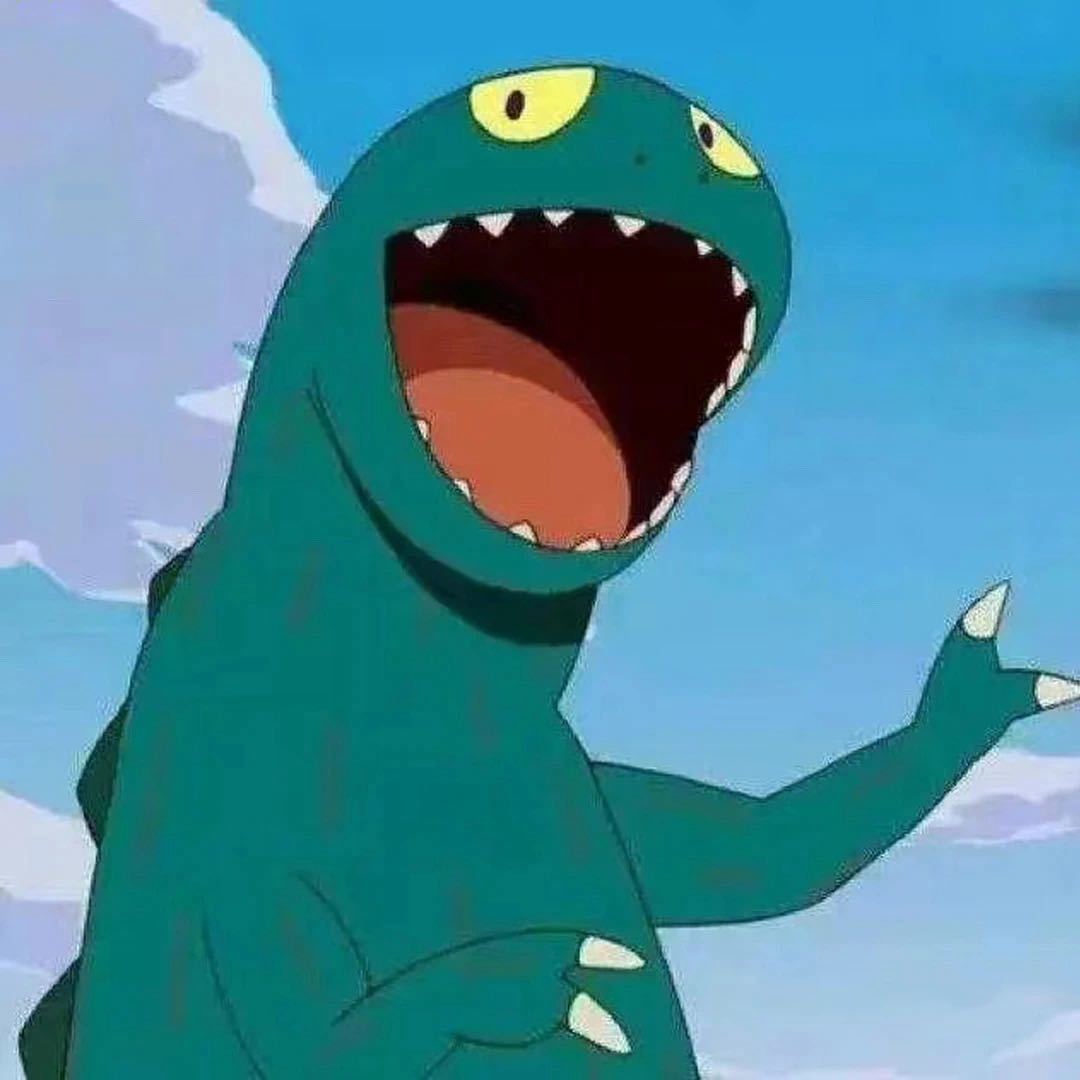
新的开发环境
来到上海工作以后,不像之前公司有自己的 IDE ,所有的开发环境只需要一个 Windows 的开发包就能全部解决。并且在这里更多的使用的是 Linux 的环境上开发,所有根据这里同事的使用习惯(保持队形),搭建了一套我自己的开发环境。
所有的安装过程,就不再记录了这些内容都是重复的,只记录一些比较大的或者特殊的地方。
在大学的时候其实一直想用 Vim 进行开发,毕竟常言道“装逼是第一生产力”,但是工作以后因为系统的特殊性需要使用公司自己的 IDE 环境。这次大家都用了 vi 进行开发,反倒没办法装逼了,不过也没关系也算是一个我一直想用的编辑器工具。
Vim
虽然但是,我还是采用了开箱即用的「LazyVim」,只添加了一些感兴趣的插件,其他的都是原汁原味的“Lazy”。
Kitty
Kitty 是一款拥有 GPU 加速的终端 GUI,并且很多快捷键都是通用的[Ctrl + Shift + xxx]的形式,不过也是做了一些客制化修改,比如启动新的 windows 或 tab 时都是从现有终端的目录下启动,并且因为是 hhkb 键盘阵列,不太方便按 F 键,将全屏窗口进行了更改。
1 | # windows management |
不过后面因为要使用虚拟机,觉得 Vmware 的窗口很宽比较占用空间,就是用 Windows Terminal + ssh 的形式。
Windows Terminal
在使用了一段时间的 vscode + ssh 虚拟机的环境后,总觉得没有 tmux + vim 很不优雅,于是使用了 Windows Terminal + ssh 虚拟机的环境,并且 windows terminal 还支持使用 git + zsh 的搭配,也算是在 windows 尽可能的还原 linux shell。
使用 lazyvim 有很多终端的图标需要在终端显示,Windows terminal 能更换文本显示的字体就很方便。我采用的是「NerdFont」的 Jetbrains mono 字体,能够显示图标也和 Jetbrains 全家桶的字体一样。
Tmux
因为使用了 WIndows Terminal 那就只能在终端复用器上下功夫了,不然使用终端多个 ssh 会话管理起来是会崩溃的。
刚用时候也是被 tmux 这蹩脚阴间的配置和快捷键劝退了,需要极度的客制化。
1 | # -- general |
其实主要是一些 panes 和 windows 的管理,以及 copy 模式下的配置这些。
总结
简单记录一下我现在使用的开发工具有哪些,over。